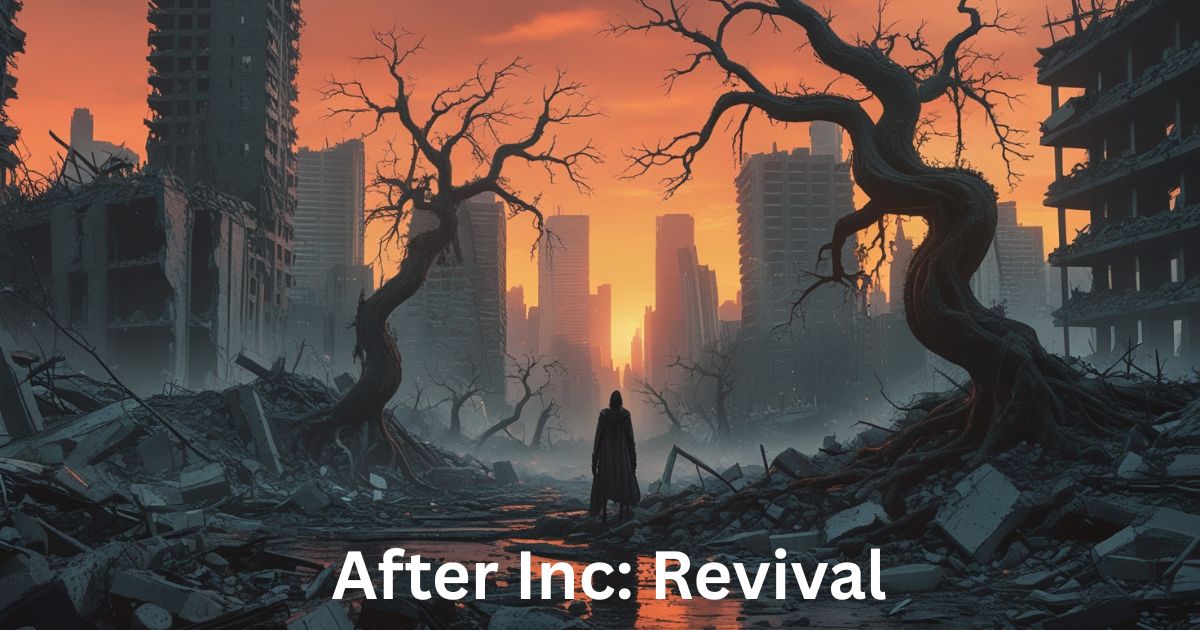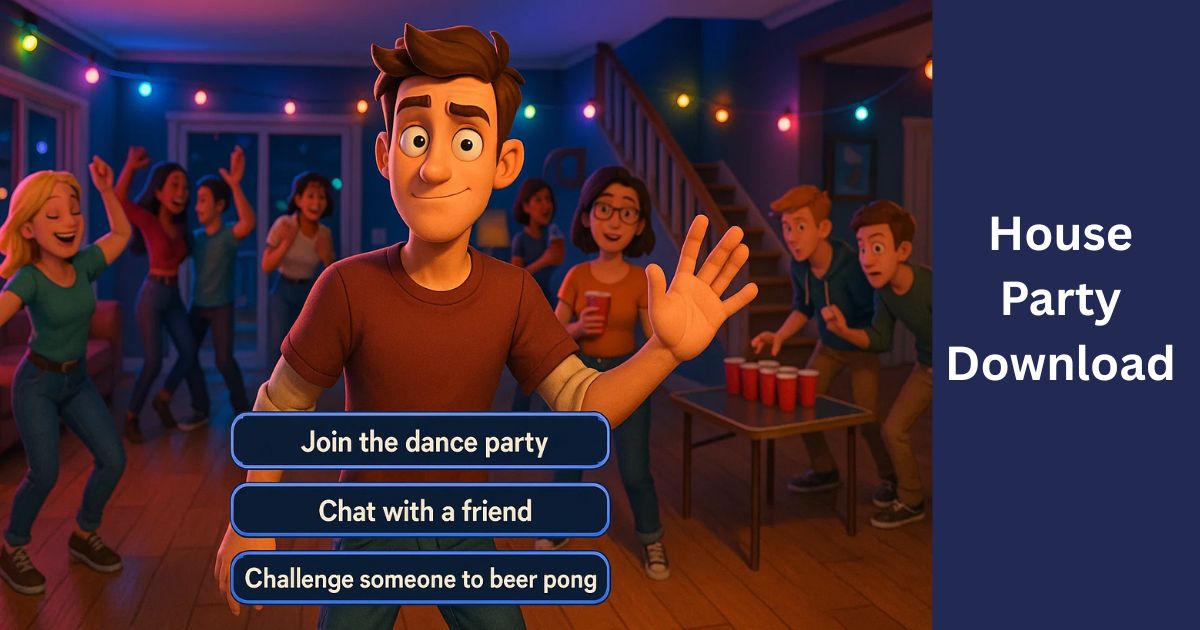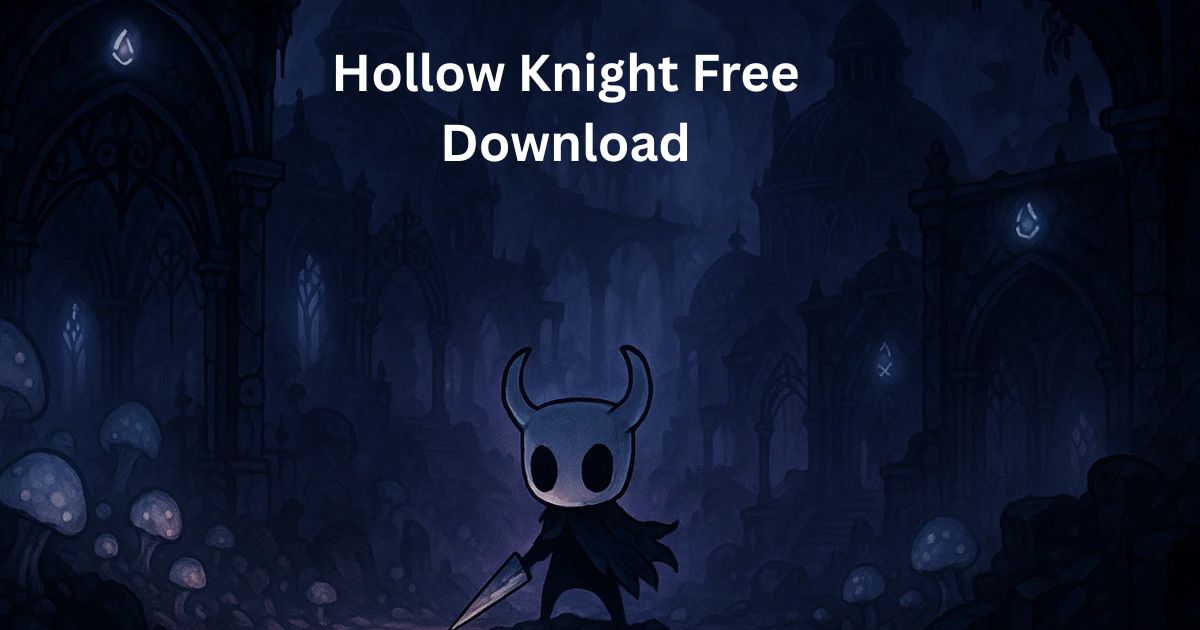How to View Your Favorites on Roblox on both PC and Mobile: Roblox offers an expansive and expanding universe of games and experiences. There’s so much to uncover here that it’s easy to come across amazing games, items and creators you want to revisit time after time – thanks to Roblox Favorites feature that enables users to assemble personalized lists of their most sought-after searches! This blog will guide you through viewing favorites both PC-based and mobile device-based!
Table of Contents
Why Use Favorites on Roblox?
The Favorites feature provides you with an accessible space to store all of your must-have Roblox items. Here is why it can be advantageous:

Easy Access: No longer waste precious playtime searching the platform for that one item you love; now your favorites can easily be reached when needed, saving valuable playtime!
Personalized Collection: Build the ultimate list of games, items and creators you love in Roblox to tailor the experience specifically to you! It allows for greater control and personalization when exploring this virtual world!
Rediscovering the Fun: Older games that you enjoyed can often get forgotten in a hurry, making the return of those beloved titles that much sweeter. Reliving past memories helps restore joy you once felt!
Staying Updated: Favoriting creators ensures you will always know of their newest releases – be they games or items! By following your favorites you will always stay abreast of their work and will stay abreast of their latest projects.
Read also: How to Drop Items in Roblox (Desktop, Mobile, and Xbox)
How to View Your Favorites on Roblox (Viewing on PC)
Let’s delve into the steps to view your favorites on your PC:
- Log In and Access Your Profile: Head to Roblox website and log into your account. When signed in hover your cursor over your username or avatar icon located near the topright corner of your screen to bring up a dropdown menu of choices for personalizing it further.
- Navigate to “Profile”: From the dropdown menu select “Profile.” This will take you to your personalized Roblox profile page.
- Locate the “Favorites” Section: Scroll down your profile page until you find a section labeled “Favorites.” This section might display a few of your most recently favorited items.
- View All Favorites: To view your complete list of favorites click on Favorites located next to small arrow icon located at the topright corner of Favorites. This will take you directly to a page dedicated to all your beloved games, items, and creators.
Read also: How to Make Stone In Minecraft?
How to View Your Favorites on Roblox (Mobile App)
The process of viewing your favorites on the Roblox mobile app is equally straightforward:
- Open the Roblox App: Launch the Roblox app on your mobile device and make sure you are logged in to your account.
- Access Your Profile: Tap the three horizontal dots located on the bottom left corner of the app’s main screen. This will open a menu. From this menu, select “Profile.”
- Locate “Favorites”: Similar to the PC method, scroll down on your profile page until you find the “Favorites” section. You might see a few of your most recently favorited items displayed here.
- View All Favorites: To view your entire list, tap on “Favorites”, located next to the small arrow icon in the top-right corner of “Favorites”. This will bring up a page listing all your most beloved games, items and creators.
Additional Notes:
Limited Filtering: The mobile app currently offers limited filtering options for your favorites list. However, you can still scroll through the entire list to find what you’re looking for.
Managing Favorites: Similar to PC, mobile app allows you to manage your favorites through its “Favorites” page. Simply tap any item’s star icon if it should no longer appear in your list.
Remember: Your favorites list is sure to expand as you explore the platform, simply by finding any game, item, or creator you would like to include and clicking or tapping its star icon – making future access simple!
Read also: Mastering Shooting Stars in Animal Crossing: New Horizons: Full Guide
Closing Remarks
Take control of your Roblox experience with Favorites! Stay organized by keeping track of games, items and creators that spark joy with ease – so go forth and explore its vast world while compiling your very own collection for nonstop fun!