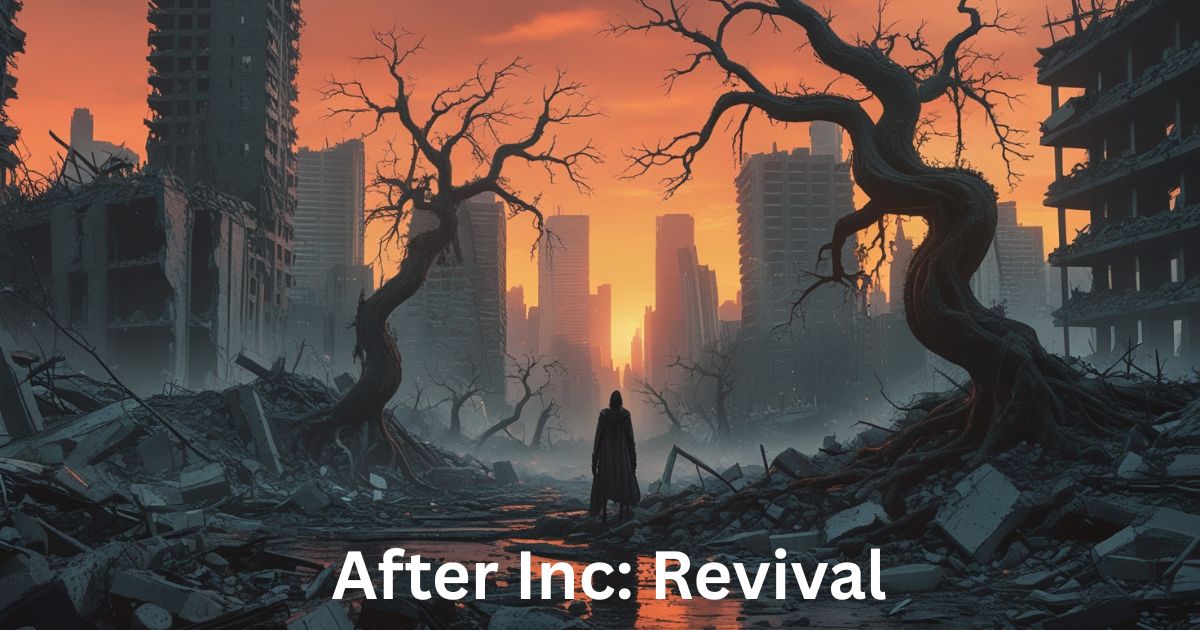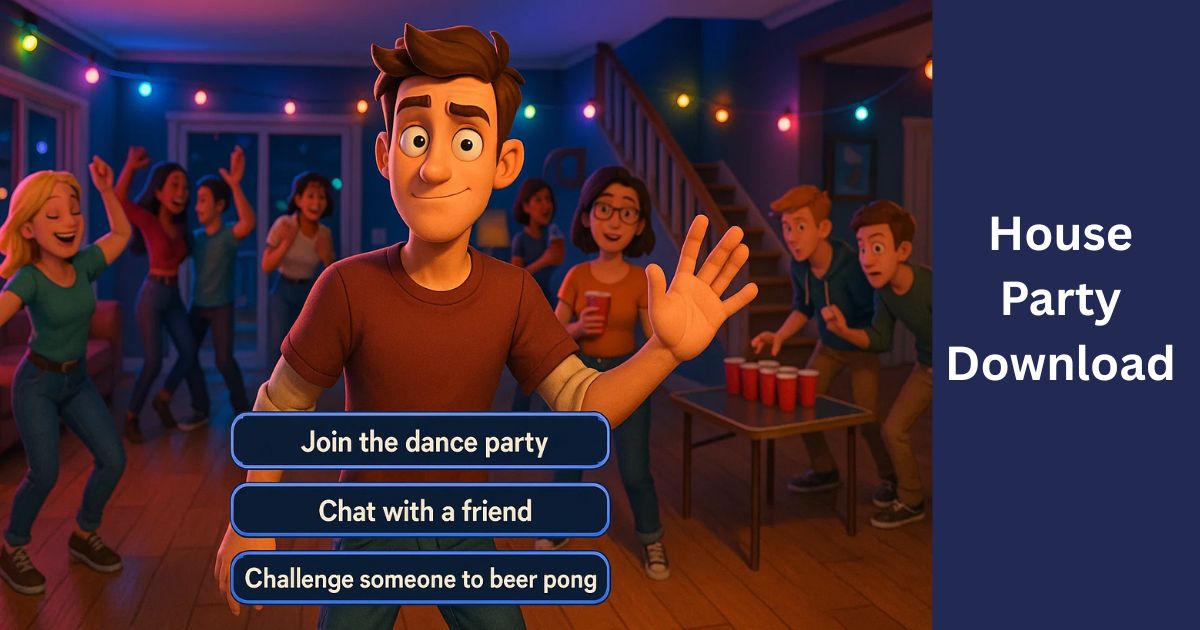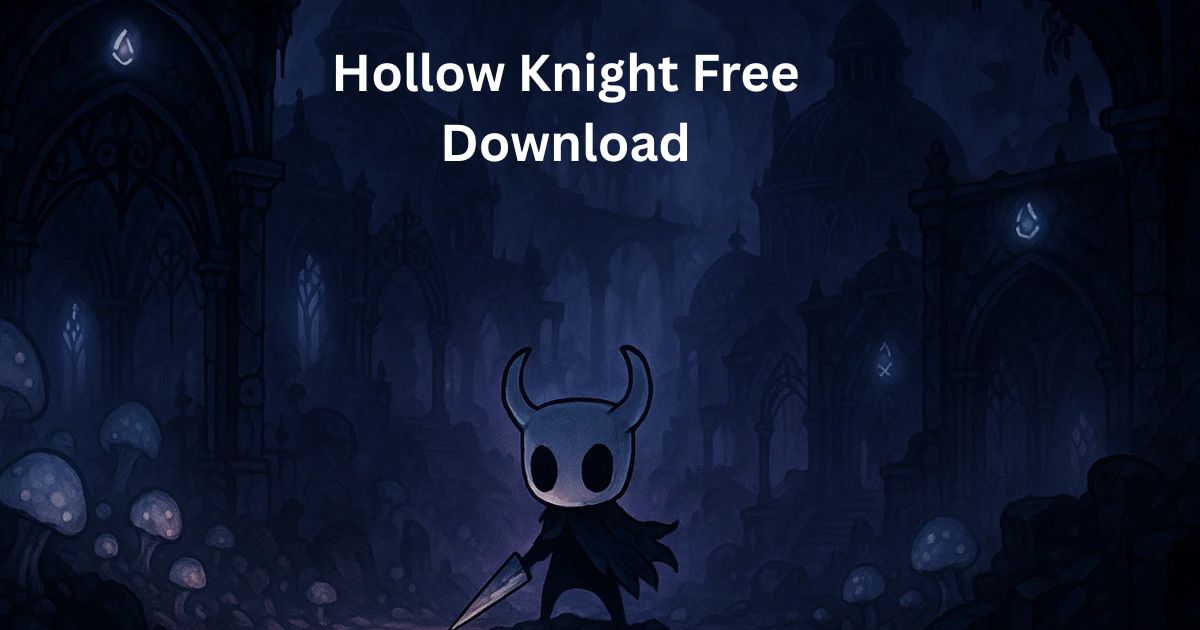Preparing Shaders Error in The First Descendant: How to Fix?: The First Descendant, a captivating action RPG, can sometimes encounter technical glitches, one of which is the “Preparing Shaders” error. This error can hinder your gameplay experience, but don’t worry, we’ve got you covered. Here are some effective solutions to help you resolve this issue and get back to exploring the game’s world.
Table of Contents
What is Preparing Shaders Error in The First Descendant
Before diving into the solutions, let’s briefly understand what this error means. Shaders are small programs that determine how graphics are rendered on your screen. When the game encounters difficulties in loading or processing these shaders, it results in the “Preparing Shaders” error.

Common Causes of Preparing Shaders Error in The First Descendant
Several factors can contribute to this error:
- Outdated Graphics Drivers: Having outdated graphics drivers can lead to compatibility issues and prevent shaders from loading correctly.
- Insufficient GPU Power: If your graphics card is not powerful enough to handle the game’s demands, it may struggle to process shaders.
- Corrupted Game Files: Corrupted game files can interfere with the shader loading process.
- Background Applications: Running resource-intensive applications in the background can compete for system resources and impact shader performance.
Preparing Shaders Error in The First Descendant: How to Fix?
Update Graphics Drivers:
- Visit the website of your graphics card manufacturer (NVIDIA, AMD, or Intel).
- Download the latest compatible drivers for your operating system and graphics card model.
- Install the drivers and restart your computer.
Verify Game Files:
- Launch the game launcher (Steam, Epic Games Store, etc.).
- Locate The First Descendant in your library.
- Right-click the game and select “Properties” or “Options.”
- Look for a “Verify Integrity of Game Files” option and click on it.
- The launcher will scan your game files and replace any corrupted ones.
Adjust Graphics Settings:
- Start the game & access the graphics settings menu.
- Try reducing the overall graphics quality, resolution, or other settings.
- Lowering these settings can alleviate the burden on your GPU and help prevent shader-related issues.
Close Background Applications:
- Minimize or close any unnecessary applications running in the background.
- These applications can consume system resources and interfere with the game’s performance.
- Prioritize closing resource-intensive programs like video editors, web browsers with multiple tabs, or demanding games.
Check for Overheating:
- Ensure that your computer’s components, especially the GPU, are not overheating.
- Overheating can lead to performance issues and errors.
- Monitor your GPU’s temperature using monitoring software or hardware tools.
If your GPU is overheating, check for proper airflow, clean any dust buildup from the fans, or consider using a cooling solution.
Update Game to the Latest Version:
- Developers often release patches to address bugs and optimize performance.
- You should have the latest version of The First Descendant installed.
- Check your game launcher or the official game website for updates.
Reinstall the Game:
- If none of the above solutions work, reinstalling the game might resolve the issue.
- Backup your save files before uninstalling.
- Reinstall the game from your game launcher or the official website.
By following these steps, you should be able to resolve the “Preparing Shaders” error and enjoy a smooth gaming experience in The First Descendant.
Read also
- Binding of Isaac Devil Room Items 2024
- Dead By Daylight FNAF Release Date In 2025
- Retro Gaming Expo Complete Details
- FFXIV 7.05 Patch Notes | Final Fantasy XIV 2024